What's Up, Dock? Expanding your Capabilities
- Frank Verderosa
- Jan 21, 2024
- 6 min read

While laptops get thinner and sleeker, that often comes at the expense of some of the connectivity common in their desktop counterparts. As most voice actors know, you very quickly use up what few ports are given these days. Your USB interface, ILok key, and power cable can use up all available ports on a Macbook Air right out of the gate- but you still need ethernet for Source Connect. If your laptop is a little older, you might also be looking at adding an external display, keyboard and mouse to leave the fan noise outside your recording space. So what do you do?
Add a Dock!
A dock is an additional piece of hardware that allows you to expand your laptop's capabilities. They come in all shapes and sizes. For this post, I am focusing on the two that I am currently using (together), including their downsides. The amount of expansion you need depends on how many devices you're planning on connecting. The type of dock you need depends on the demands of the peripherals you're adding.
New Macbook- New Dilemma
I recently upgraded my home studio to an M3 Macbook Pro 16", because I wanted the ability to take work with me if I need to be away. After researching the various options, the pro made the most sense. This machine comes with three thunderbolt 4 ports, an HDMI port for an external display, an SD card slot, a headphone jack and a MagSafe charging port. This could be perfect for most voice actors, because if you're using an interface with a USBC connection, that can plug directly into the computer. You could even purchase a USBC style ILok. And that leaves one more port to add a simple ethernet adaptor. And of course you could add a second screen via the HDMI output. But these computers are not cheap, and most voice actors opt for a little less power in the form of a MacBook air. To make matters worse, many interfaces still come with USB2 connectors (the rectangular kind), which newer computers don't even take.
This USB C docking station is smaller than your smart phone, and adds all of the connectivity you'll probably ever need. This particular model (you'll find many variations on Amazon) gives you two additional HDMI outputs to drive two monitors plus your Macbook display., and the option to use a DisplayPort connection. It also gives both an SD Card and Micro SD Card reader. I'm using mine to store large music libraries rather than take up internal drive space. You also get four USB 2 connections, perfect for ILok, interfaces and hard drives that might require it. Last but not least, you also get an ethernet connection.
This device and similar cost anywhere from $35-$55, depending on which features you need. All of the versions you'll see (there are many) give you plenty of connections.
Even if you have a newer, fanless laptop- the ability to add more screens is pretty great. You can have your recording software, Zoom meeting, and script all open on their own displays or side-by-side on a pair of screens. I found getting this unit up and running to be effortless, and I had actually ordered a pair of them to handle all of my needs. But I ran into a snag! I have too many devices that need too much power, so I returned one of these unites and opted for a more expensive dock that is powered.
We're Gonna Need a Bigger Dock!
While the dock above will suit my needs on the go, being able to connect my Iloks, a couple of drives and an external display if needed, my home setup requires quite a bit more power. I needed something that could drive powered USB hubs on top of all my studio peripherals- and more screens! After seeing a random YouTube video about this product, I was willing to give it a shot- and so far I'm really happy! The key different here, besides the amount of ports, is that it's a powered device. It also powers the Macbook! Here is a list of all of the devices my setup requires:
3 HDMI 1080p Monitors
USB Audio Interface
(2) ILok keys
Keyboard
Mouse
Contour Shuttle Pro V2
Wacom Tablet
Roadcaster Pro
Presonus Faderport
Avid S1 Eucon Control Surface (ethernet)
Internet (ethernet)
Hard drives (5 at any given point for audio, video, Sound Effects libraries, Time Machine backup, Clones and more)
My first concern was to make sure the Plugable dock could indeed drive multiple displays. I had gone out and replaced some aging HP monitors with some higher resolution options. I found a low cost brand with solid reviews: AOC. I had seen them in Staples, but they were out of stock- so I went to Amazon, and they were only $89! I ordered a pair to get started, and I"m really happy with them so far! For the time being, I'm using one of my older HP monitors for video playback when mixing, but will ultimately get a larger HD TV and wallmount it above my rig. To make it all work, I needed to install DisplayLink manager to my Mac, which was simple and intuitive. Once that was up and running, I had to open my Display settings and arrange the monitors the way I wanted them. The end result was 3 external HD monitors PLUS the Macbook 16" display (visible to the right if you expand the center image below). It all works beautifully.
My next hurdle was to see how many USB peripherals this guy could handle. I connected my two existing powered USB hubs to the back of the unit, but made sure to connect some mission-critical gear directly to Plugable, like my audio interface and keyboard. There were challenges along the way, mostly having to do with my new Mac being on Sonoma OS, which a lot of my gear was not quite ready for. But after knocking around the system for a couple of weeks, I've managed to work out the kinks. Everything listed above is connected and working by using a combination of the smaller dock and the larger one, plus a couple of SSD drives connected directly to the Macbook.
Lots of Pros- but a Couple of Cons
While both of these docks setup quickly and easily and work as described, it's worth noting a couple of issues that may or may not affect you. While streaming media from Apple TV, Netflix and other services is a joy on the large Macbook screen, copyright protection disables video when the dock is connected. Audio will work, but you will only see a black screen. This isn't a big deal for me- but it's worth noting. I haven't had any issues with any web videos from YouTube, Vimeo and others.
The other issue that I had to pinpoint was the occasional glitch where USB devices would suddenly crap out on me. It can be pretty scary- especially when it's the hard drives. As of the writing of this post, I believe I may simply have pushed the device count too far early on. For my setup, I found that by keeping my most important drives connected directly to the Macbook, and lightening the load where I could, things stabilized. For example, I only need my Wacom tablet when doing dialogue editing- so I keep that disconnected until needed. I also don't mount drives I don't need. A typical session for me requires my primary audio drive, video drive, sound effects/ sample library drive, and a clone of my main audio drive that gets copied every night. Other drives and peripherals only get mounted when needed. While USB has the ability to have 127 devices- some of those devices count as more than one!
The Bottom Line
Check out your gear and determine what you need now- and what you might need in the future. As a voice actor, that will definitely include an interface, ethernet and Ilok. It's up to you if external displays fit into the equation. There is nothing more disappointing than opening up your shiny new laptop and interface and realizing that you don't have a way to connect them! I hope this helps. If you need to chat about your needs and setup, you can always book me at the VO Help tab above.




















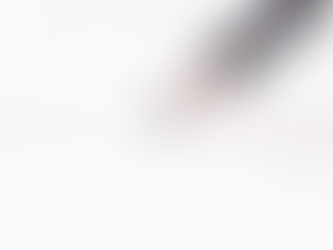














Comments